Our selection meeting for the 33rd Annual North Shore Photographic Challenge will occur on Sunday, January 22 from 2-5PM in room A2202 at Yukon College.
Each member is encouraged to submit up to four images for consideration. The members in attendance at this meeting will then select one image from each participating member; these will then be forwarded to Ann Alimi, who will choose the final six images to be submitted to the competition.
• There is no restriction on subject matter. However, an image submitted to a previous North Shore Photographic Challenge is not eligible.
• Digital image files from scanned slides, scanned colour negatives, scanned black and white negatives or directly from digital cameras will be accepted.
Additional details here:
Conditions of Entry 2017 (http://whitehorsephotoclub.ca/?p=3177)
Digital Specifications Guide 2017 (http://whitehorsephotoclub.ca/?p=3176)
Guidelines 2017 (http://whitehorsephotoclub.ca/?p=3175)
Lightroom Export Preset
Entry to the challenge requires specific image output
- max 1400px wide,
- max 1050px high,
- sRGB colour space,
- JPG file format,
- no watermarks or identifying marks
To assist members using Lightroom in achieving the proper output specifications, an Export Template may be downloaded from our club website. Once the file is downloaded to your computer, you’ll simply need to put it into the correct folder and relaunch Lightroom.
How to find the proper folder?
Mac:
- Open Lightroom
- In the menu bar, click Lightroom —> Preferences
- In the Preferences window, select the Presets tab
- In the approximate centre of the form, click the ‘Show Lightroom Presets Folder…’ button.
- In the resulting Finder window, select the Export Presets folder, and copy the downloaded file here.
Windows:
- Open Lightroom
- In the menu bar, click Edit —> Preferences
- In the Preferences window, select the Presets tab
- In the approximate centre of the form, click the ‘Show Lightroom Presets Folder…’ button.
- In the resulting Explorer window, select the Export Presets folder, and copy the downloaded file here.
Download the ‘WPC, NSPC, CoN Sized for Projection’ template here (http://whitehorsephotoclub.ca/?p=3186)
(Note: After clicking the above link, click on the word Download to actually download the file to your computer. Also note that the template file is compressed, and will need to be uncompressed before being recognized by Lightroom.)
How does this template work?
First, a word on metadata. Metadata is a way for you to add additional data to your image. Types of metadata include Creator, Title, Caption, Copyright, Capture Date/Time, Dimensions, etc…
The template ‘WPC, NSPC, CoN Sized for Projection’ utilizes the metadata fields Creator and Title to rename the image on export.
- In the Lightroom Library module, select the images you wish to export.
- Click the Export button.
- In the Export window, select the template ‘WPC, NSPC, CoN Sized for Projection’ template.
- In the Export window, select the Export button
- An Explorer/Finder window will appear, allowing you to save the files in your preferred location.
The selected files will be saved to your specified location in the correct format (jpg, sRGB colour space) in the correct image size (maximum 1400px wide, 1050 px high).
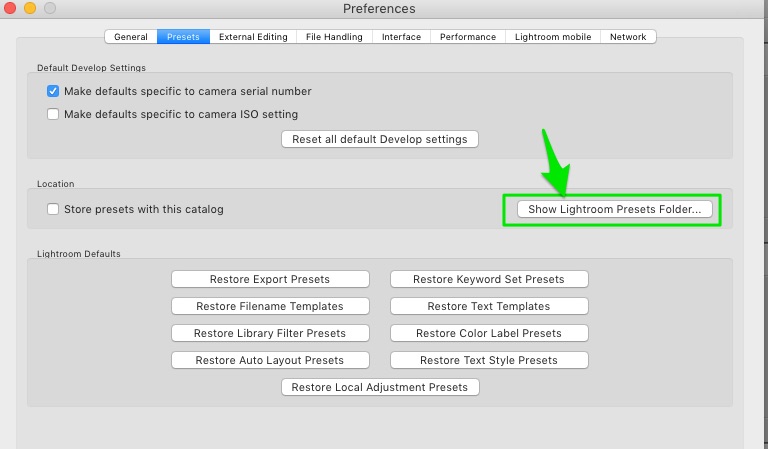
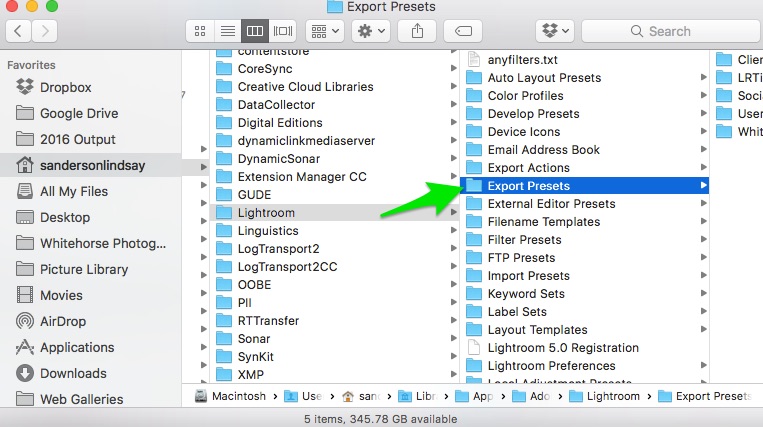
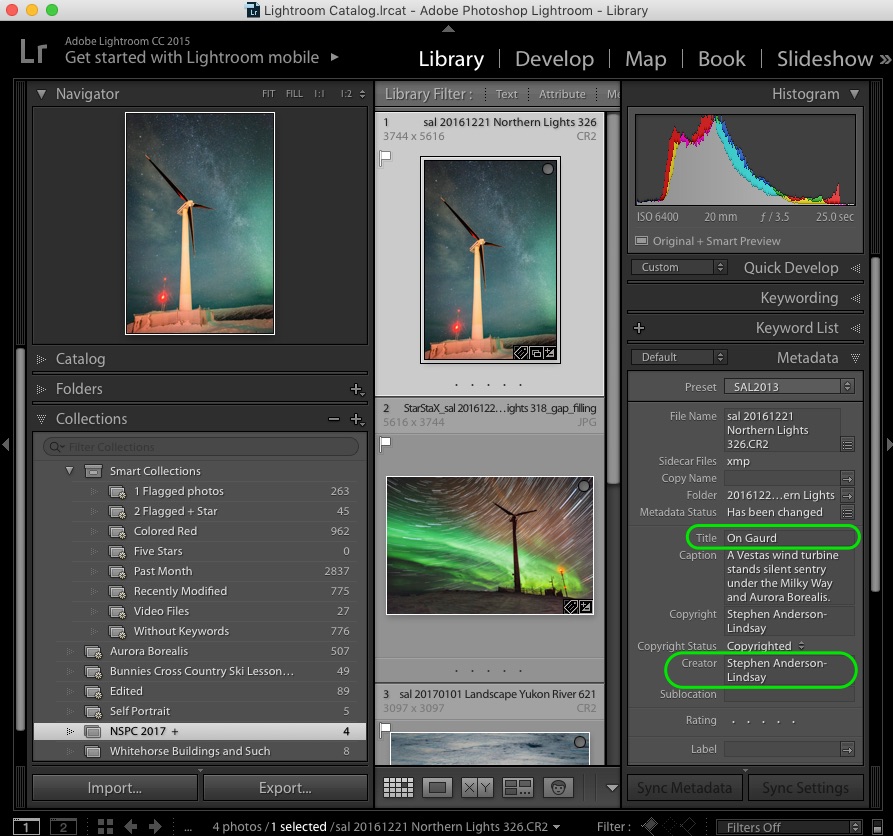
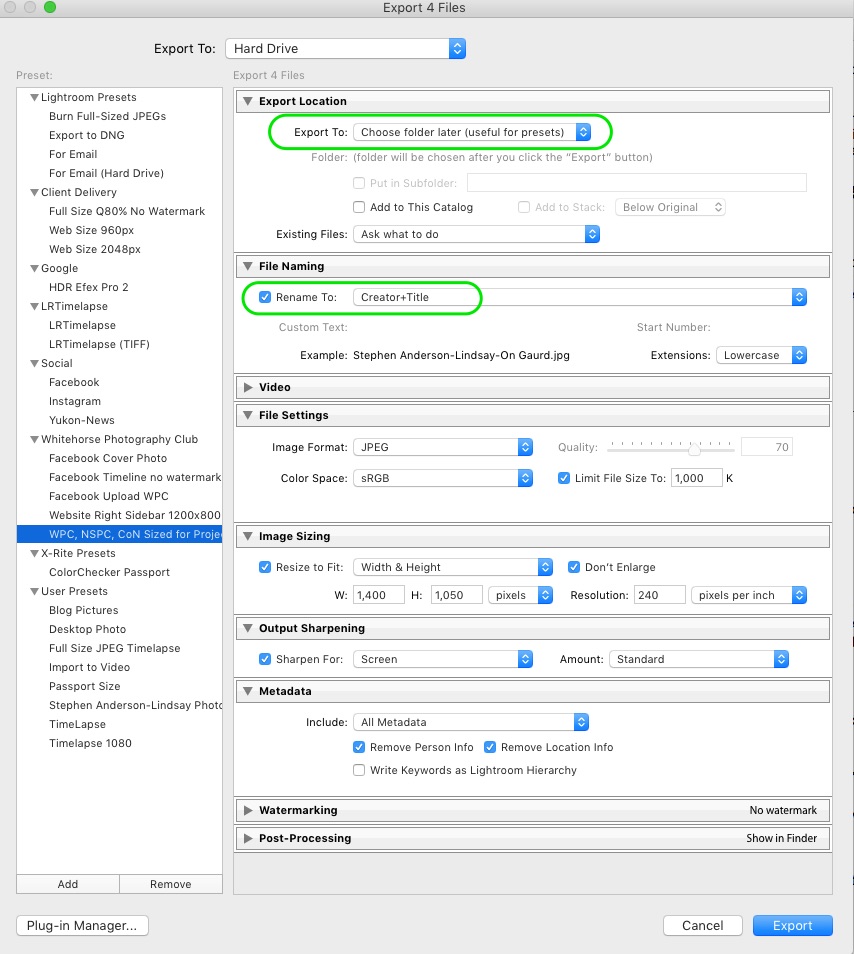
Individual Submissions
Images submitted by individuals must be received by February 5th, 2017
Each individual photographer may submit up to 3 images, which will be pre-screened by a panel of qualified judges. From the 3 images, the panel will select at most 1 to compete in the Challenge.
To enter, individual entrants will upload up to 3 images on the NSPS website at http://www.nsps.ca/challenge/ (entries open on December 1, 2016) and pay a non-refundable $15 entry fee through PayPal. Individuals may also purchase a cost-saving bundle that includes the entry fee and admission to the Challenge for only $25.
Note: there is no guarantee that any of an individual’s images will be included as finalists in the Challenge competition.

Leave a Reply